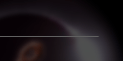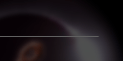|
Using formmail.pl
Quickstart
For those who just want to know the basic syntax, enter this at the top of your form:
<FORM METHOD="POST" ACTION="/cgi-system/formmail.pl"">
<INPUT TYPE="hidden" NAME="recipient" VALUE="your@email.address">
<INPUT TYPE="hidden" NAME="subject" VALUE="Form Output">
However, if you are not familiar with formmail, you may want to examine the other features below.
(Note: Most of the following information was taken from the formmail documentation available at Matt's Script Archive)
Form Configuration
Form Configuration
For starters, you need to add this line at the top of your HTML file:
<FORM ACTION="/cgi-system/formmail.pl">
Below is a list of form fields you can use and how to implement them.
Necessary Form Fields
There is only one form field that you must have in your form, for
FormMail to work correctly. This is the recipient field.
| Field: | recipient
|
|---|
| Description: |
This form field allows you to specify to whom you wish for your
form results to be mailed. Most likely you will want to
configure this option as a hidden form field with a value equal
to that of your e-mail address.
|
|---|
| Syntax: | <input type=hidden name="recipient" value="email@your.host.com"> |
|---|
Optional Form Fields
| Field: | subject
|
|---|
| Description: |
The subject field will allow you to specify the subject that you
wish to appear in the e-mail that is sent to you after this form
has been filled out. If you do not have this option turned on,
then the script will default to a message subject: WWW Form
Submission
|
|---|
| Syntax: | If you wish to choose what the subject is:
<input type=hidden name="subject" value="Your Subject">To allow the user to choose a subject:
<input type=text name="subject"> |
|---|
| Field: | email
|
|---|
| Description: | This form field will allow the user to specify their return
e-mail address. If you want to be able to return e-mail to your
user, I strongly suggest that you include this form field and
allow them to fill it in. This will be put into the From:
field of the message you receive. If you want to require an
email address with valid syntax, add this field name to the
'required' field.
|
|---|
| Syntax: | <input type=text name="email"> |
|---|
| Field: | realname
|
|---|
| Description: | The realname form field will allow the user to input their real
name. This field is useful for identification purposes and will
also be put into the From: line of your message header.
|
|---|
| Syntax: | <input type=text name="realname"> |
|---|
| Field: | redirect
|
|---|
| Description: | If you wish to redirect the user to a different URL, rather than
having them see the default response to the fill-out form, you
can use this hidden variable to send them to a pre-made HTML
page.
|
|---|
| Syntax: | To choose the URL they will end up at:
<input type=hidden name="redirect" value="http://your.host.com/to/file.html">To allow them to specify a URL they wish to travel to once the form is filled out:
<input type=text name="redirect"> |
|---|
| Field: | required
|
|---|
| Description: | You can now require for certain fields in your form to be filled
in before the user can successfully submit the form. Simply
place all field names that you want to be mandatory into this
field. If the required fields are not filled in, the user will
be notified of what they need to fill in, and a link back to
the form they just submitted will be provided.
To use a customized error page, see 'missing_fields_redirect'
|
|---|
| Syntax: | If you want to require that they fill in the email and phone
fields in your form, so that you can reach them once you have
received the mail, use a syntax like:
<input type=hidden name="required" value="email,phone"> |
|---|
| Field: | env_report
|
|---|
| Description: | Allows you to have Environment variables included in the
e-mail message you receive after a user has filled out your
form. Useful if you wish to know what browser they were using,
what domain they were coming from or any other attributes
associated with environment variables. The following is a short
list of valid environment variables that might be useful:
REMOTE_HOST - Sends the hostname making the
request.
REMOTE_ADDR - Sends the IP address of the
remote host making the request.
REMOTE_USER - If server supports authentication
and script is protected, this is
the username they have
authenticated as. *This is not
usually set.*
HTTP_USER_AGENT - The browser the client is using
to send the request.
There are others, but these are a few of the most useful. For
more information on environment variables, see:
The CGI Resource Index: Documentation: Environment Variables
|
|---|
| Syntax: | If you wanted to find the remote host and browser sending the request,
you would put the following into your form:
<input type=hidden name="env_report" value="REMOTE_HOST,HTTP_USER_AGENT"> |
|---|
| Field: | sort
|
|---|
| Description: | This field allows you to choose the order in which you wish
for your variables to appear in the e-mail that FormMail
generates. You can choose to have the field sorted
alphabetically or specify a set order in which you want the
fields to appear in your mail message. By leaving this field
out, the order will simply default to the order in which the
browsers sends the information to the script (which is usually
the exact same order as they appeared in the form.) When
sorting by a set order of fields, you should include the phrase
"order:" as the first part of your value for the sort field, and
then follow that with the field names you want to be listed in
the e-mail message, separated by commas. Version 1.6 allows a
little more flexibility in the listing of ordered fields, in
that you can include spaces and line breaks in the field without
it messing up the sort. This is helpful when you have many form
fields and need to insert a line wrap.
|
|---|
| Syntax: | To sort alphabetically:
<input type=hidden name="sort" value="alphabetic">
To sort by a set field order:
<input type=hidden name="sort" value="order:name1,name2,etc..."> |
|---|
| Field: | print_config
|
|---|
| Description: | print_config allows you to specify which of the config
variables you would like to have printed in your e-mail message.
By default, no config fields are printed to your e-mail. This
is because the important form fields, like email, subject, etc.
are included in the header of the message. However some users
have asked for this option so they can have these fields printed
in the body of the message. The config fields that you wish to
have printed should be in the value attribute of your input tag
separated by commas.
|
|---|
| Syntax: | If you want to print the email and subject fields in the body of your
message, you would place the following form tag:
<input type=hidden name="print_config" value="email,subject"> |
|---|
| Field: | print_blank_fields
|
|---|
| Description: | print_blank_fields allows you to request that all form fields
are printed in the return HTML, regardless of whether or not
they were filled in. FormMail defaults to turning this off, so
that unused form fields aren't e-mailed.
|
|---|
| Syntax: | If you want to print all blank fields:
<input type=hidden name="print_blank_fields" value="1"> |
|---|
| Field: | title
|
|---|
| Description: | This form field allows you to specify the title and header that
will appear on the resulting page if you do not specify a
redirect URL.
|
|---|
| Syntax: | If you wanted a title of 'Feedback Form Results':
<input type=hidden name="title" value="Feedback Form Results"> |
|---|
| Field: | return_link_url
|
|---|
| Description: | This field allows you to specify a URL that will appear, as
return_link_title, on the following report page. This field
will not be used if you have the redirect field set, but it is
useful if you allow the user to receive the report on the
following page, but want to offer them a way to get back to
your main page.
|
|---|
| Syntax: |
<input type=hidden name="return_link_url" value="http://your.host.com/main.html"> |
|---|
| Field: | return_link_title
|
|---|
| Description: | This is the title that will be used to link the user back to the
page you specify with return_link_url. The two fields will be
shown on the resulting form page as:
|
|---|
| Syntax: |
<input type=hidden name="return_link_title" value="Back to Main Page"> |
|---|
| Field: | missing_fields_redirect
|
|---|
| Description: | This form field allows you to specify a URL that users will be
redirected to if there are fields listed in the required form
field that are not filled in. This is so you can customize an
error page instead of displaying the default. |
|---|
| Syntax: |
<input type=hidden name="missing_fields_redirect"
value="http://your.host.com/error.html"> |
|---|
| Field: | background
|
|---|
| Description: | This form field allow you to specify a background image
that will appear if you do not have the redirect field set. This image
will appear as the background to the form results page.
|
|---|
| Syntax: |
<input type=hidden name="background" value="http://your.host.xxx/image.gif"> |
|---|
| Field: | bgcolor
|
|---|
| Description: | This form field allow you to specify a bgcolor for the
form results page in much the way you specify a background image. This
field should not be set if the redirect field is.
|
|---|
| Syntax: | For a background color of White:
<input type=hidden name="bgcolor" value="#FFFFFF"> |
|---|
| Field: | text_color
|
|---|
| Description: | This field works in the same way as bgcolor, except that it
will change the color of your text.
|
|---|
| Syntax: | For a text color of Black:
<input type=hidden name="text_color" value="#000000"> |
|---|
| Field: | link_color
|
|---|
| Description: | Changes the color of links on the resulting page. Works in
the same way as text_color. Should not be defined if redirect is.
|
|---|
| Syntax: | For a link color of Red:
<input type=hidden name="link_color" value="#FF0000"> |
|---|
| Field: | vlink_color
|
|---|
| Description: | Changes the color of visited links on the resulting page.
Works exactly the same as link_color. Should not be set if redirect is.
|
|---|
| Syntax: | For a visited link color of Blue:
<input type=hidden name="vlink_color" value="#0000FF"> |
|---|
| Field: | alink_color
|
|---|
| Description: | Changes the color of active links on the resulting page.
Works exactly the same as link_color. Should not be set if redirect is.
|
|---|
| Syntax: | For a active link color of Blue:
<input type=hidden name="alink_color" value="#0000FF"> |
|---|
Any other form fields that appear in your script will be mailed back to
you and displayed on the resulting page if you do not have the redirect
field set. There is no limit as to how many other form fields you can
use with this form, except the limits imposed by browsers and your server.
|
|
|